It isn’t alway easy to type on your iPhone. Autocorrect can sometimes be a pain (though it’s improving with iOS 17), or maybe you just make grammatical mistakes every once in a while. If you then need to make a quick fix, it can also be difficult to move your cursor to where the mistake is, especially if it’s farther back in the sentence.
The conventional method of tapping and holding your finger down on the screen to bring up a magnifying bubble can be frustrating when you can’t get the cursor to go exactly where you want. Luckily, there’s another way to move the cursor when typing in iOS, and it works even if you’re running an older software version, like iOS 15.
Read on to learn how to unlock and use your iPhone’s hidden trackpad.
Advertiser Disclosure
For more, check out the coolest hidden features in iOS 16 and how to fix the most annoying features and settings on your iPhone.
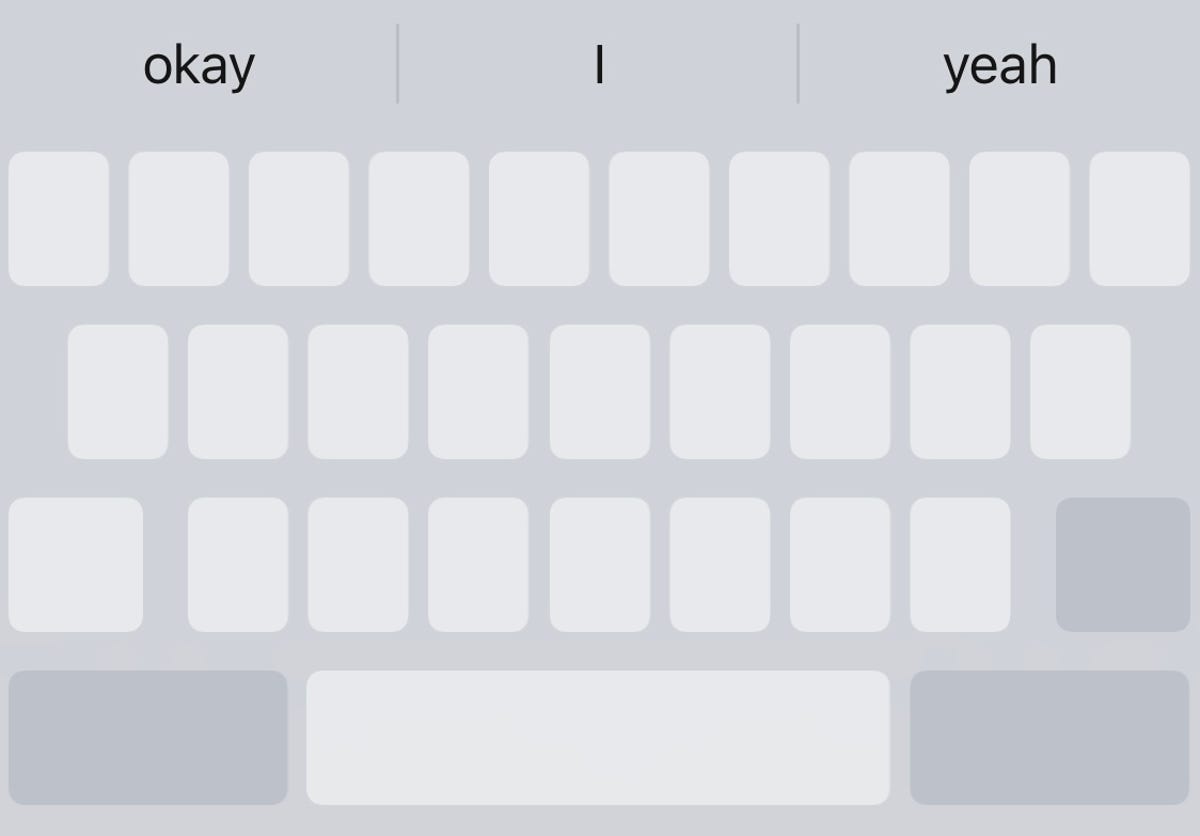
When the hidden trackpad is activated, your keyboard will look like this.
How to bring up the secret trackpad on an iPhone or iPad
Here’s how to discover the hidden trackpad on an iOS device.
1.Anywhere you’ve written a block of text, bring up your keyboard and press and hold your finger down on the space key until the keyboard goes blank. You should feel a bit of haptic feedback and see the cursor enlarge for a second, which means you can now use the keyboard as a trackpad.
2.With your finger still pressed down, move it around the entire keyboard to move your cursor, just like you would on your Mac’s trackpad.
3. To place the cursor, simply lift your finger off the screen. You can then use any of the other keys, like Delete, to make any edits in the text. If you want to move the cursor once again, press your finger down on the space key to bring up the hidden trackpad.
Check out the video below to see the hidden feature in action.
This iPhone hack makes editing text on your phone SO much easier. pic.twitter.com/gp5rCN3lyn
— CNET (@CNET) December 23, 2021
If you’re interested in more tips and tricks for the iPhone, check out how to unlock this hidden iPhone feature to quickly ID songs and how to have a secret conversation in the Notes app. And if you’ve got an Apple computer, here are seven of the best hidden features on your Mac.

