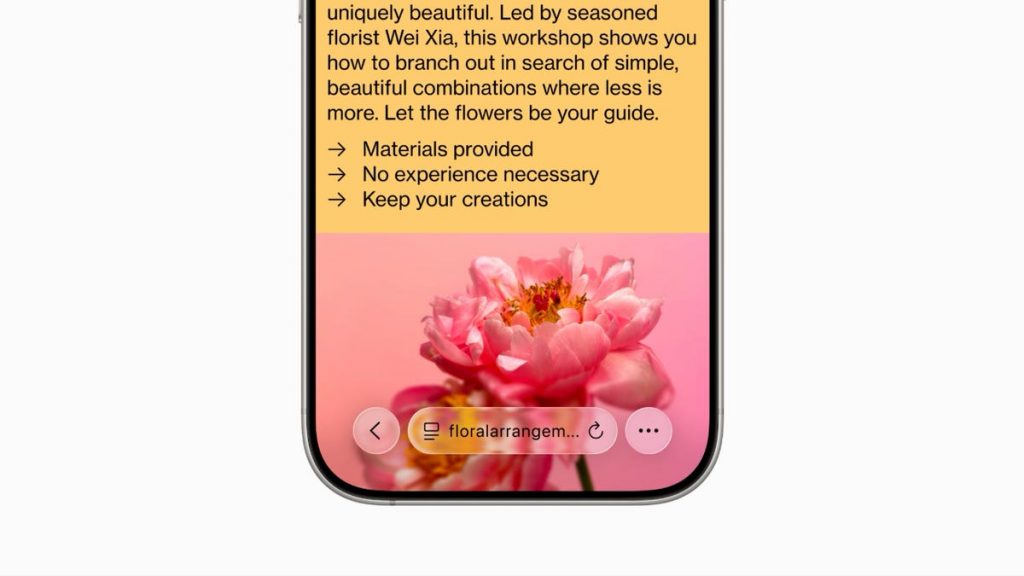iOS 26 introduces a completely new Liquid Glass look for the iPhone, and you may have strong feelings about it. Safari has undergone some of the most dramatic changes, and the result is pretty… pretty annoying, that is.
One of the biggest things I miss in Safari is the old, full-size toolbar with the Bookmarks and All Tabs icons. Those UI elements have been present in every iOS version of Safari since the very first iPhone in 2007. While I do appreciate the extra screen space I get with this new Compact toolbar layout, I’m not sure it’s worth the trade-offs.
Yes, I can still access my Bookmarks and view all my tabs by tapping on the three-dot menu. But that extra step is super frustrating. I keep reaching automatically for the bottom right corner of the screen, only to remember that the old buttons aren’t there anymore. I have to unlearn the muscle memory I’ve developed over many years.
After a few days, I started to warm up to the new Safari toolbar. While I still miss the old version, I’ve found some tricks to help me navigate more easily.
How to love your new Compact Safari toolbar
I keep way too many tabs open in Safari, and I often find myself switching back and forth between them. Instead of tapping the (…) button and then the All Tabs icon, I can simply swipe up from the Compact toolbar.
After a few swipes, this gesture becomes intuitive. It does take slightly more effort than just tapping the All Tabs icon in previous versions of Safari, but it’s better than having to tap two separate times.
To open a new tab, I used to go to the All Tabs display and hit the + icon in the lower left corner. But there’s actually an easier way to do this in the Compact layout: I can open a new tab by swiping right across the toolbar. If I want to go back to my previous tab, I can swipe left across the toolbar. This gesture gives me a quick shortcut for cycling between my most recent tabs.
One other item missing from the Compact toolbar is the Share icon. I can still find it by tapping the (…) menu. But if all I want to do is copy the URL and paste it into a group text or email, there’s a quicker way: By long-pressing the address bar, I’ll see an option to Copy the link.
The best part about these tricks is that they also work for the old version of the Safari toolbar. And yes, you can switch back to the old version if you want.
How to revert to a Bottom or Top layout for the Safari toolbar
If you’ve tried the new Safari toolbar and you’re not a fan, you don’t have to stick with it. Go to Settings > Apps > Safari. Under the Tabs section, you’ll see three options for the toolbar layout: Compact, Bottom and Top.
The Bottom and Top layouts take up more space on your screen than Compact (and slightly more space than their iOS 18 counterparts). But they do provide a welcome bit of familiarity, especially if you’re still getting used to iOS 26. With this iOS update introducing so many changes, it’s a relief that some things can go back to the way they were before.