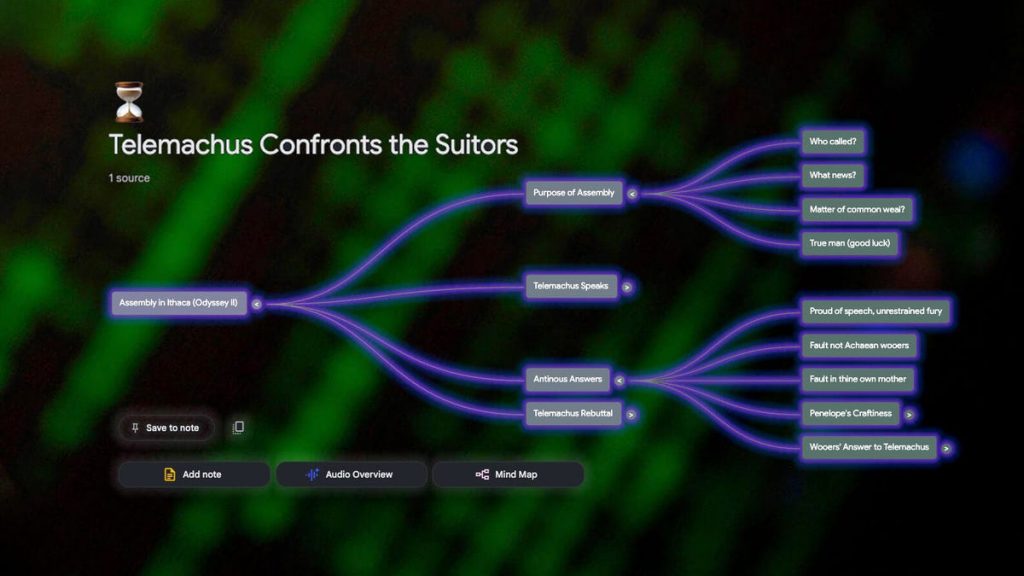I recently revisited Google’s NotebookLM and I was impressed with how far it’s come. It was already good before, but recent updates have have me hooked in and I will keep coming back. Powered by Google’s Gemini AI, it can break down complex subjects into an easy to understand format or even help you brainstorm new ideas. If you’re a chaotic notetaker like me, even better: NotebookLM will help you make sense of your nonsense.
This isn’t just Google Keep stuffed with AI, nor is it just a chatbot that can take notes. It’s both and neither. Instead of asking questions to Gemini, only for it to find an answer from the ether of the internet, NotebookLM will only search through the sources that you provide it. It’s a dead simple concept that feels like one of the most practical uses of AI, giving way to the perfect study buddy for classes or work. And Google didn’t stop there.
Now it can do so much more, and will reward your poking around to see what it can do for you. And features like its impressive Audio Overviews have since trickled down into Gemini itself, allowing it to be used in a much wider set of Google’s products. With Google I/O 2025 just around the corner, we wouldn’t be surprised if even more features were added.
Below, we’ll cover some of NotebookLM’s most interesting features and use cases to help you get started.
For more, don’t miss our hands-on with Gemini Live’s camera mode: AI with eyes.
What is NotebookLM?
NotebookLM is a Gemini-powered note-taking and research assistant tool that can be used in a multitude of ways. It all starts with the sources you feed it, whether they’re webpage URLs, YouTube videos or audio clips, allowing you to pull multiple sources together into a cohesive package and bring some organization to your scattered thoughts or notes.
The most obvious use case for NotebookLM is using it for school or work. Think of it — you’ve kept up with countless classes and typed notes down for every one and even perhaps recorded some lectures. Sifting through everything individually can eventually get you to some semblance of understanding, but what if you could get them to work together?
Once you’ve uploaded your sources, Gemini will get to work to create an overall summary of the material. From there, you can begin asking Gemini questions about specific topics on the sources and information from the sources will be displayed in an easy-to-understand format. This alone may be enough for some people just looking to get the most out of their notes, but that’s really just scratching the surface.
Best on the desktop browser, with apps on the way
NotebookLM was originally designed for the desktop browser and that’s currently the best way to experience it. You can access it from your mobile browser but it can be cumbersome.
There’s currently no app available for NotebookLM but one is close to launching. In fact, you can preregister to be notified when it’s available for iOS and Android devices right now.
Broken into a three-pane layout, NotebookLM consists of Source, Chat and Studio panels. Both the Source and Studio panels are collapsible, so you can have a full-screen chat experience if you so choose.
While the Source and Chat panels are pretty self-explanatory, the Studio panel is where magic can happen, (though some of the features can also be created directly from the Chat panel). This is where you can get the most out of your NotebookLM experience. Below are some highlights of what you can do.
Audio Overviews
If you didn’t hear about NotebookLM when it was first announced, you likely did when Audio Overviews were released for it. Once you have at least once source uploaded, you can then opt to generate an Audio Overview, which will provide a «deep dive» on the source material. These overviews are created by none other than Gemini and it’s not just a quick summary of your material in audio format — it’s a full-blown podcast with two «hosts» that break down complex topics into easy to understand pieces of information. They’re incredibly effective, too, often asking each other questions to dismantle certain topics.
The length of an Audio Overview will vary depending on how much material there is to go over and the complexity of the topic — though I’m sure there are other factors at play. In my testing, a very short piece of text created a 5-minute audio clip, where two lengthier and more dense Google Docs I uploaded created a 18-minute Overview.
You can interact with your AI podcasters
It gets even better. Last December, NotebookLM got a new design and new ways to interact with Audio Overviews. If you want to guide the conversation so that key points are covered, the customize button will allow you to do just that. Type in your directive and then generate your Audio Overview.
Now, if you want to make this feature even more interactive, you can choose the Interactive mode, which is still in beta, to join the conversation. The clip will play and if you have a particular question in response to something that’s said, you can click the join button. Once you do, the speakers will pause and acknowledge your presence and ask you to chime in with thoughts or questions, and you’ll get a reply.
I wanted to try something a little different, so I threw in the lyrics of a song as the only source, and the AI podcast duo began to dismantle the motivations and emotions behind the words. I used the join feature to point out a detail in the lyrics they didn’t touch on and the two began to dissect what my suggestion meant in the context of the writing. They then began linking the theme to other portions of the text. It was impressive to watch: They handled the emotional weight of the song so well, and tactfully at that.
Mind Maps
I’d heard interesting things about NotebookLM’s Mind Map feature, but I wanted to go in blind when I tried it out, so I did a separate test. I took roughly 1,500 words of Homer’s Odyssey and made that my only source. I then clicked the Mind Map button and within seconds an interactive and categorical breakdown of the text was displayed for me to poke around in.
Many of the broken down sections had subsections for deeper dives, some of which were dedicated to single lines for dissection. Clicking on a category or end-point of the map will open the chat with a prefilled prompt.
I chose to dive into the line, «now without remedy» and once clicked, the chat portion of NotebookLM reopened with the prefilled prompt of, «Discuss what these sources say about Now without remedy, in the larger context of [the subsection] Alternative (worse).» The full line was displayed, including who it was said by, what it was in response to and any motivations (or other references) for why the line was said in the text.
Study guides and more
If the combination of all that Audio Overviews and Mind Maps could do sounds like everything a student might need for the perfect study buddy, NotebookLM has a few other features that will solidify it in that place.
Study guides
After you’ve uploaded a source, you can create a quick study guide based on the material that will automatically provide a document with a quiz, potential essay questions, a glossary of key terms and answers for the quiz at the bottom. And if you want, you can even convert the study guide into a source for your notebook.
FAQs
Whether you’re using it for school or want to create a FAQ page for your website, there’s a NotebookLM button that will generate a series of potentially common questions based on your sources.
Timeline
If you’re looking for a play by play type of timeline, it’s built right in. Creating a timeline for the Odyssey excerpt broke down main events in a bulleted list and placed them based on the times mentioned in the material. If an event takes place at an unspecified time, it will appear at the top of the timeline stating so. A cast of characters for reference is also generated below the timeline of events.
Briefing document
The briefing document is just what it sounds like, giving you a quick snapshot of the key themes and important events to get someone up to speed. This will include specific quotes from the source and their location. A summary of the material is also created at the bottom of the document.
If you need more from NotebookLM, consider upgrading
Most individuals may never have the need to pay for NotebookLM, as the free feature is robust enough. But if you’re using it for work and need to be able to add more sources or the option to share your notebook with multiple people, NotebookLM Plus is worth considering. It gives you more of everything while introducing more customization, additional privacy and security features as well as analytics.
For more, don’t miss Google’s AI Mode is expanding to everyone.