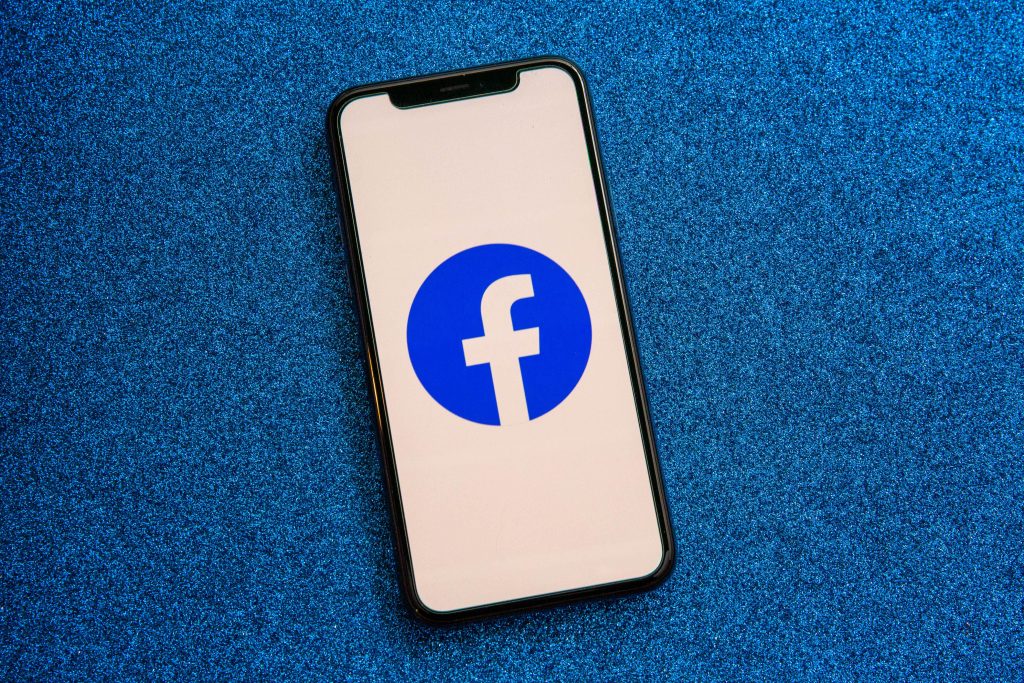If you’ve been keeping an eye on the news, you’ve likely seen Facebook all over it. Frances Haugen, a former Facebook product manager, testified before Congress alleging that Facebook knew its services, like Instagram, may hurt teens. Her testimony also included details alleging Facebook’s internal research shows weakness in fighting misinformation. On Tuesday night, Facebook CEO Mark Zuckerberg responded in a post. If the controversy has you convinced you should cut ties with the social media account, we’ll tell you below the steps to follow.
It’s important to note that there’s a difference between deleting your Facebook account and deactivating it. Deactivating your Facebook account temporarily freezes it, which is useful if you want a brief hiatus. But that does nothing to prevent the company from tracking your online activity.
To fully separate from Facebook, deleting your account is the only answer. Deleting it also severs ties to Facebook Messenger, the platform’s chat app. (If you want to also get rid of Instagram and WhatsApp, which are Facebook properties, you’ll have to do that separately.) We’ll explain some things you’ll need to consider before going through the process, which requires time and patience.
1. Delete the Facebook app from your phone and tablet
The first step is to delete the app from your smartphone or tablet. Remember that deleting the Facebook app doesn’t delete your account — you can still access it from the browser and other apps might still use Facebook as a login.
Removing the icon from your phone gets it out of sight and mind, but it doesn’t do anything to your overall account. You’ll need to make sure you do all these other steps or Facebook can still track your online activity.
2. Choose a messaging or social media alternative
Remember, when you delete your Facebook account, your Messenger access goes with it. Meaning, you’ll need to reach out to those you frequently talk to on Messenger and figure out another app or messaging service to use to stay in touch.
Take the same approach with your Facebook friends in general. Post a status a few days before you plan on deleting your account, and ask that anyone who wants to keep in touch send a message with their contact info.
Facebook also gives you the option to transfer your photos, videos, notes and posts to other sites like Google Photos and Dropbox. Here’s how to do that.
3. Disconnect your Facebook account from other apps and logins
Third-party developers such as Spotify and DoorDash have long offered the option of using your Facebook account as a way to sign up and log in to their services. It’s convenient because it keeps you from having to remember yet another password. That is, until you don’t have a Facebook account anymore.
You’ll need to address those outside accounts that rely on your Facebook info by logging in to each account and disconnecting it from your Facebook account.
To find a list of apps linked to your Facebook account:
- Sign in to Facebook.
- Go to Settings > Apps and websites.
- If you’re having trouble figuring out how to unlink your Facebook account from a service, contact the company’s customer service department for help.
Once that’s done, request and download a copy of all your Facebook data by following these steps:
- Log in to Facebook on your computer
- Go to Settings > Your Facebook Information
- Click View next to Download Your Information
- Leave all of the boxes checked under the Your Information section
- Leave the date range to All of my data.
- Leave the format set to HTML — doing so puts your data in an easy-to-navigate format.
- In order to save high-resolution copies of photos and videos you’ve posted to Facebook, change the Media Quality drop-down from Medium to High.
Finally, click Create File. Facebook will then gather all of your information and send you an email when it’s ready to be downloaded. It can take some time for this to happen — it’s not an instant process.
4. Finally, it’s time to delete your Facebook account
The final step is to delete your account. To do so, visit this page and sign in.
Facebook will give you a list of tasks and things to consider before deleting your account. For example, you’ll be advised to download all of your information, or if you’re the sole admin of a Facebook Page, you’ll be asked to grant another account admin privileges. Otherwise, the page will be deleted alongside your account.
All right, you ready? Click Delete Account, enter your password and click Continue. Finally, click Delete Account again and you’re done.
5. You have 30 days to change your mind about Facebook
Facebook will take up to 90 days to delete all of your account data from its servers. For the first 30 days of that, you can still sign in and cancel your deletion request. Your account will be restored and it’ll be like you never left. For better or worse.
To cancel your deletion request, visit Facebook.com, log in to your account, and click the Cancel Deletion button.
And if you need any help with the emotional side of the breakup, here are some more tips to ease the pain of Facebook separation.