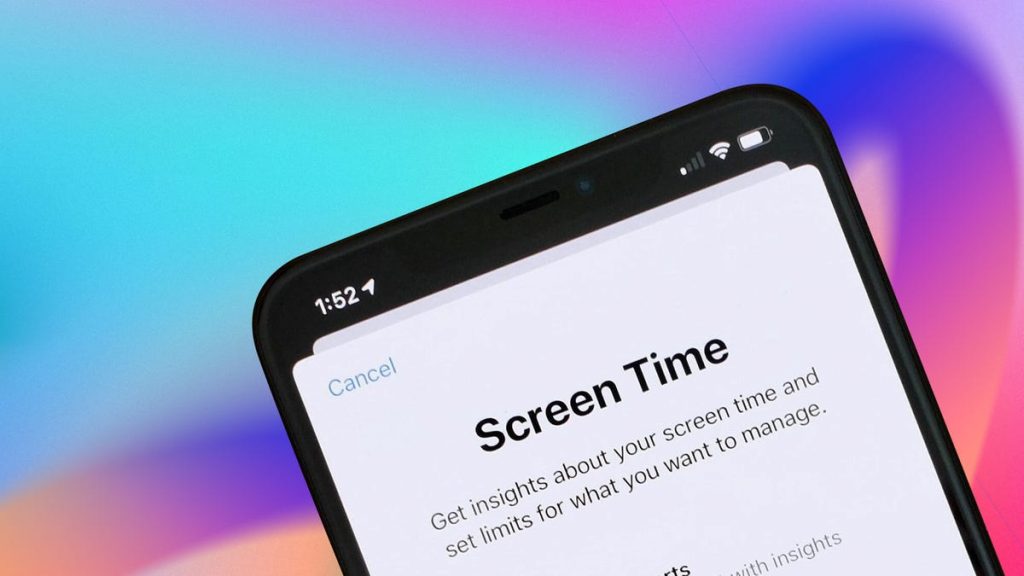If you’ve been told recently you need to go touch grass, this is for you. Whether you’re scrolling on your phone or working on a laptop, it’s too easy to rack up ungodly screen time numbers throughout the week. And I’m sure it’s not breaking news to you that screen time is not so great for your physical and mental health.
But even with good reason and intentions to limit your screen time, it can be hard to stop doomscrolling. That’s why both Apple and Google launched the first versions of their digital well-being features in 2018 to help us disconnect. Newer generations of software like iOS 18 and Android 16 have added more functionalities since the initial launch.
Here’s how to take advantage of the digital wellness settings on Apple and Android devices, including how to set up app timers, downtime and bedtime mode. For more, check out these essential iPhone and iPad parental controls.
Set up app timers on iPhone, iPad and Mac
You can set up app timers on your iPhone, iPad, and your Mac. By adding a timer to apps in your settings, you’re giving yourself an allotted amount of time on each app — once time is up, Apple will stop your scroll and alert you that it’s time to log off.
Before you begin, it’s important that you have screen time notifications allowed. Check this setting under Settings > Notifications > Screen Time and ensure you have enabled Allow Notifications and Time Sensitive Notifications.
Here’s how to create time limits for your apps on your iPhone, iPad and Mac:
- Open your iPhone, iPad or Mac’s Settings and tap Screen Time.
- Tap App Limits.
- Tap Add Limit.
- Select the individual or categories of apps you want to set timers for.
- Tap Next in the upper right corner.
- Scroll and set the amount of time you want to allow yourself on each app.
- Tap Customize Days if you want to customize your limit’s schedule.
- Tap Add in the upper right corner.
Once you’re approaching your set time limit, Apple will send you a notification when you’ve got 5 minutes remaining. After you hit your limit, the app stops whatever it’s doing and presents you with a new screen that prompts you to tap OK to exit the app. If you’re doing something particularly urgent, you can tap Ignore Limit below. After you’ve hit your limit for the day, the app will appear grayed out on your home screen with an empty timer next to it.
Read More: This App Blocks Your Social Media Until You (Literally) Touch Grass
Set up downtime on iPhone, iPad and Mac
Another way to limit your screen time on Apple devices is to schedule downtime. Downtime is just what it sounds like — time to put down your device and do something else. This setting will alert you once your chosen rest period begins.
Here’s how to set up downtime:
- Open your iPhone, iPad or Mac’s Settings and tap Screen Time.
- Tap Downtime.
- Toggle on the widget next to Scheduled.
- Set your downtime schedule.
Set up app timers on Android phones and computers
If you have a Google Pixel, Samsung Galaxy or another Android smartphone, you can set up time limits for each app as well. These settings give you the same options as Apple to set an allotment of time you can spend on each app. Here’s how to set them up.
- Open your Android’s Settings.
- Tap Digital wellbeing and parental controls.
- Tap the screen time graph.
- Find the app you want to set a limit for.
- Tap the hourglass icon next to the app you want to set a limit for.
- Set the amount of time you want to give yourself on each app.
- Tap OK.
App timers on Android phones reset each day at midnight.
Set up bedtime mode on Android phones, tablets and Chromebooks
You can also limit your screen time by establishing a bedtime routine for your Android. This will alert you when it’s time to put your device down for the night according to your schedule. Here’s how to do this.
- Open your Android’s Settings.
- Tap Digital wellbeing and parental controls.
- Tap Bedtime mode.
- Tap Bedtime routine.
- Choose whether to set a custom schedule or pick Turn on while charging, then select your desired time frame.
For more about digital well-being, check out one expert’s reasons to consider a social media detox and CNET’s picks for the best apps to help manage your screen time.