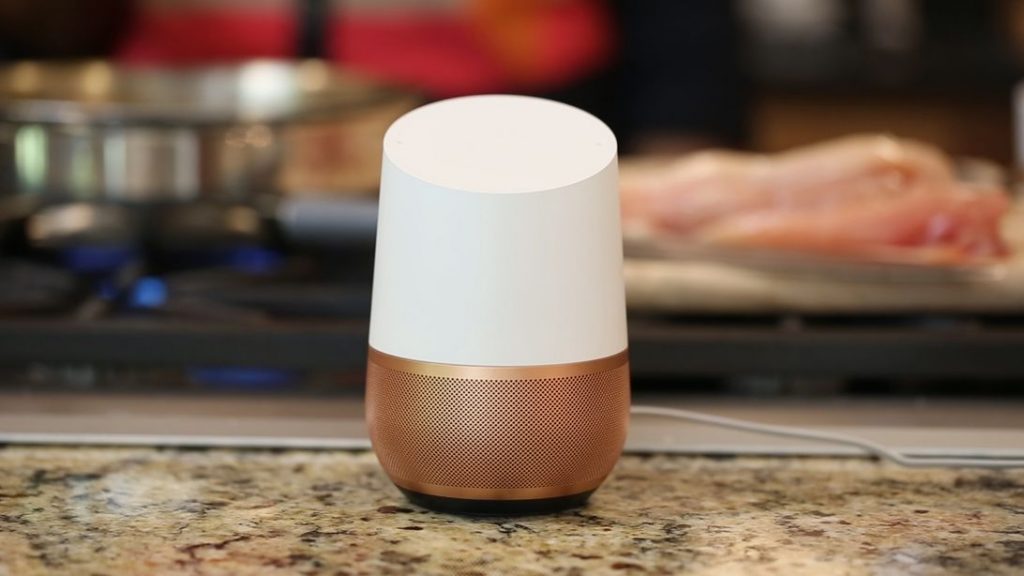Grocery shopping can be a nightmare. Crammed parking lots, rush-hour crowds, long lines, low stock and general nonsense that you don’t want to have to deal with. We can’t blame you. Google Home ($129 at Walmart) has some handy tools you can use — including the Google Voice assistant — to help make grocery shopping a little less hectic.
The two main ways to do this are through making shopping lists (you can save your fingers the work by using your voice), and through Google Shopping, formerly Google Express, which ties into your Google Home.
These tips may seem simple at first, but once you start using them, you’ll find that they can really take some of the hassle out of the shopping experience, especially if you’re the type of person who wants to get in, get out, and get on with your day.
Make a shopping list the easy way
Google can make a list for literally anything, but for now, we’ll stick with groceries. You can create a list through your Google Home device or with the Assistant in the Google Home app.
Through your Google Home device
Say «Hey, Google, start a grocery list,» or whatever you want to name it. Google should confirm that it’s made the list and ask what you want to add.
You can add stuff now, later or manually through the app, for example, if you forgot the eggs. Later you can say «Hey, Google, what’s on my grocery list?» and Google will tell you.
Through the Google Home app
- Open the Google Home app
- Tap the microphone
- Say «start a grocery list» or «start a list» (Google will ask what you want to call it).
- Add your items verbally, manually and ask Google what’s on your shopping list.
Deleting items
Sorry, but saying «Hey, Google, delete 10 bags of Cheetos from my grocery list» won’t work. You’ll have to access your shopping list in the Google Home app and check off the item manually.
A grocery list on the Google app is most useful to make sure you don’t forget something before your weekly shopping trip, although you can «shop» the list after you make it on the app.
To shop the list (without going to the store), open the list manually in the Google Home app. At the bottom of the screen, tap Shop This List and you’ll be taken to Google Express for in-app shopping and price comparisons.
Shopping with Google Shopping
You can buy almost anything through Google Shopping, Google’s shopping service formerly known as Google Express. There’s no membership fee, just know that if you order something you’ll have the store’s delivery fee tagged onto your bill. Sometimes a store might offer free delivery if your bill is a certain amount at checkout. You can shop it either by voice on your Google Home or on its website. It works about the same on each.
The Google Shopping website works like most shopping sites — search what you want, add it to the cart and check out. There are dozens of promo codes, discounts and personalized recommendations based on your shopping history (you can turn that off).
You also have easy access to any shopping list you made, the ability to reorder items, the status and history of your orders, and swapping between accounts.
Shopping with Google Home by voice
Start by saying «Hey, Google, buy paper towels from Target» (or whatever item you want from your preferred store). Google will list a selection of paper towels (different brands, prices and stores) that you can say «yes» or «no» to. After you’ve settled on your purchase, Google will ask if you need anything else. If you don’t, say «No, check out.» Google will send an order summary to your phone, so you can make sure everything is right. If it is, you can tell Google to place your order.
Shopping in the Google Home app
This mostly works the same as shopping with voice but with the visual of your order’s progression. Open the Google Home app and tap the microphone to start. You can either have a conversation with Google or tap the bubble responses. It’s all about your convenience.
More tips
- Before you start ordering, make sure your ZIP code is right. This is mostly just if you’re using a desktop. Sometimes the IP address can say you’re in another state.
- You can also familiarize yourself with the stores that work with Google Shopping so you get better voice search results on the fly.
- Use your best judgment… I wouldn’t order a couch with just voice.
- On top of the discounts, you can also link your loyalty (Costco and NikePlus) memberships and your Target account to Google Shopping.