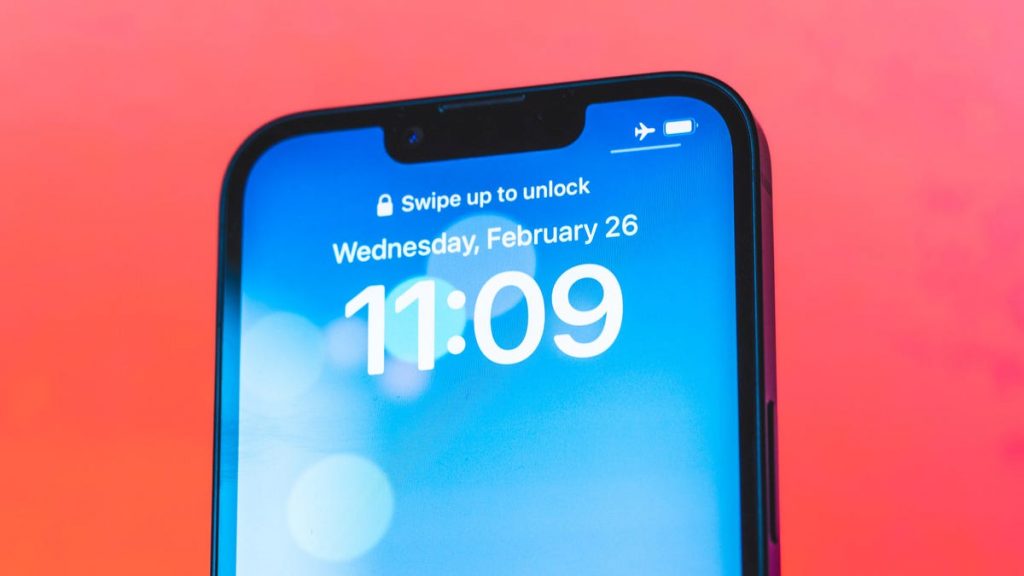Apple released iOS 18.4 in March, and that update brought new emoji and more to your iPhone. But when Apple released iOS 18 in September, the tech giant brought T9 dialing to all iPhones.
With T9 dialing, you can call someone just by typing their name into your iPhone’s Phone app. That means with iOS 18, you don’t have to search for a person’s name in your contacts to call them or call them from Messages.
Read more: iOS 18 Brings These Features to Your iPhone
Here’s everything you need to know about T9 dialing and how to use it on your iPhone.
What exactly is T9 dialing?
T9 stands for text on nine keys. Before cellphones had full keyboards, many phones had 12 keys. These were for the numbers zero to nine, star and the pound sign or hashtag. I felt old just writing that. And to text someone, you mostly used the nine numbered keys. Each numbered key had either three or four corresponding letters attached to it, with the zero key being the spacebar and the one key blank.
If you go into your Phone app and tap Keypad across the bottom of your screen, you can see the corresponding numbers and letters there. At first, if you wanted to type «hello» you had to press 44(H)-33(E)-555(L)-555(L)-666(0). That’s a lot of typing for one fairly short word. T9 texting was introduced as an early form of predictive typing. It lets you press fewer keys and send messages faster. So for «hello» you’d type 4-3-5-5-6. Much easier.
How to use T9 dialing on iPhone
With iOS 18, you can now use T9 dialing to make calls. Here’s how.
1. Open your Call app on your iPhone.
2. Tap Keypad at the bottom of the screen.
From here, start typing the name of the person you want to call using the principles of T9. So if you want to call dad, you’d type 3-2-3 into your keypad, and for mom, you’d type 6-6-6, but nothing to be freaked out about, promise. Their name should appear across the top of the screen. As you type, a backspace button will appear beneath the pound sign/hashtag if you make a mistake. Press that as many times as needed. Note there is no space button. Once you find the person, tap their name and their phone number will automatically be entered. Then hit the green call button, and you’re set.
If there is more than one person in your Contacts app by a given name, as you type you’ll see an option beneath the top result that says something like «3 more…» Tap that to open a new menu with all the corresponding contacts. Then tap the call button next to the correct contact and your call will immediately start. Be prepared to explain why you’re calling the other person and not just texting them.
For more on iOS 18, here’s what you need to know about iOS 18.4.1 and all the latest features in iOS 18.4. You can also check out our iOS 18 cheat sheet.