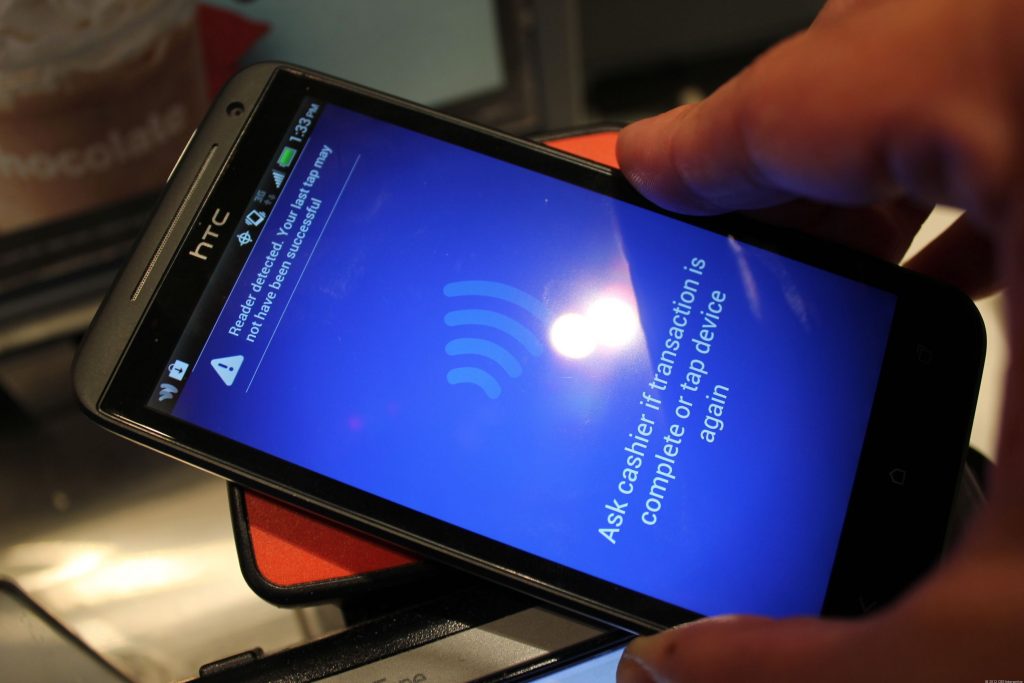It was Feb. 16 and I had two alarms set on my phone for Beyoncé’s Formation tour tickets. As they were bound to sell out in minutes, I was on the website, ready to refresh the page as soon as the clock struck 10 a.m. But when the critical moment came, the page only showed an ominous message: «503? Service requested is unavailable?» I refreshed the page frantically. What if I couldn’t get the tickets? Who knew when Beyoncé would tour again? But I got the same error over and over again.
I picked up my phone hoping to have more luck there, but I got the same message. Finally, after what felt like a bazillion refreshes and clicks, I was able to get through. There they were — the tickets I had been waiting months for. Whew! The purchase confirmation screen appeared and the nightmare ended. But I kept asking myself where that message came from. Was it something I did, or was the website just borked?
Those random-seeming website error numbers like 404, 503 and 301 you sometimes see after typing a URL can throw you off your groove or worse, ruin an urgent task (like buying Beyoncé tickets). Sometimes, like if you mistyped the URL, a simple text change can put you back in business. Other times, there may be a bigger issue — the server is down or there’s an internet outage.
To help you understand what to do the next time you see one of these online uh-ohs, I’ll break down the basics of those strange codes — even the ones that you might not be able to crack on your own. And if you’re fascinated by all of the code-lingo, you can always dig in deeper with a coding course for beginners.
404s and other common website errors: What they mean
Some website error codes are your fault (oops), but others are because of problems with the server that only the website’s administrator can fix. Chances are, you’ll see them with every refresh — it might help keep your annoyance at bay to understand why (but I doubt it).
404: One of the most common errors you’ll see, it means the page cannot be found. Nowadays, some sites will design its error code pages with cute puppies, links to other pages or a funny illustration to lighten your no doubt frustrated mood. Double-check the URL for typos and try again. If you’re typing the correct URL and you still have no luck, the page has been moved or deleted.
301: You may have heard of a «301 redirect,» but probably have never seen this code displayed on a site. Think of it as a smooth transition from one old URL to a new one, sort of like forwarding your mail. You should still see the webpage you wanted when this happens, but it likely has a different URL than the one you entered. It’s a permanent move, and even if you use the old URL, you’ll still be automatically routed to the new one. Bookmark the new URL for future reference.
400: This one is best known as a «bad request» for the user. On Google Chrome, you’ll get the message, «This page isn’t working at the moment» along with some guidance about contacting the website administrator. Usually, it’s caused by an error on your end. There may be a typo in the URL, the server may not understand your request, or the file you’re trying to upload is too big. Try clearing your cache and checking the URL for typos. If you have no luck, take Google’s advice.
410: This is the «Gone» status. You may see a message like, «This page does not exist,» or «Page deleted or gone.» There’s no problem on your end — you’ve got the right page, but the website administrator may have deleted it for good.
451: This code blocks you from seeing a URL for various legal reasons. According to a developer resource page from Mozilla (the maker of the Firefox browser), a person or organization may have made a legal demand to remove the content or the page may be blocked because of government censorship. You should see the legal reason on the page with the status code, but it’s not always guaranteed. If you’re determined to see the content, you may be able to get there with a few tech-savvy tactics — like a VPN or proxy server that acts as a tool to bypass the server’s restrictions.
503: You’ll likely see the message, «503 Service unavailable,» when a website’s server is down, so you won’t be able to access the site until it’s fixed. Reason being, the site’s server could be down for maintenance, too many people may be causing the site to overload, the site could have a bug or someone looking to cause trouble has taken the site offline. You won’t be able to access the site until it’s fixed so it’s best to try again later to see if the server issue is resolved.
200: This code you won’t see because it means that everything is OK. The site, its server and your browser are all working fine, so there’s no need to alert you there’s not a problem. The only place you’ll likely see it is in the code (or back end). In fact, most codes that start with a 2 are a good sign that the communication channel between your browser and the company’s server is working.
How can I fix website codes with images and videos?
It can be frustrating if you’re trying to play a video, upload or download media, but see error codes instead. More often than not it’s a user error, and it’s up to you to fix the problem. Sometimes you’ll see a small icon that looks like a picture in place of the video or image you’d hope to see. In that case, you’ll know something’s wrong.
If you get status code 415, it’s a red flag that the server doesn’t recognize the file type you’re using. Popular photo- and video-sharing sites will list the file types they support, typically on the Support page (here’s the list for YouTube). If yours isn’t listed, try converting the file to one of the approved formats before uploading it again.
Front end developer Allan Hernandez says that most common supported types are .mp3 and .mp4 for videos and .jpeg, .png, .svg and .web for images. If you’re uploading a video or image using one of the correct file formats, he says, it should be easy and error-free.
Another common problem occurs when you try to upload files that are too big for the server, also known as status code 413. In this case, it’s best to reduce the file size before uploading again.
Here are a few other common error codes you may come across with media and what they mean.
- 404: The media file has been moved or deleted.
- 403: The server cannot access your image or video — possibly because the firewall is blocking it.
- 429: You may have sent too many requests without giving the server time to process them. So, if you’ve clicked «upload» a bazillion times, you may get this code.
Are any errors my fault that I can fix?
Yes, there are two types of code errors: client and server. Most client errors start with a 4. You’ll need to fix something on your end before continuing. For example, the 403 code may mean the page is forbidden, or the web administrator restricts access to that page. You’ll need to go to another page or site.
Usually, if there’s an error, you’ll need to do one of these things.
1. Restart your computer, modem or router.
2. Check the URL for typos.
3. Visit a different URL.
Sometimes, other actions may be required, such as you need to pay to see gated content or, if you’ve clicked a button constantly, you just need to wait patiently because the request isn’t processing fast enough.
If an error starts with a 5, it’s the server’s problem and there may not be much you can do. Try contacting the website’s support to let them know you’re getting a server error.